Timeline nested tab
The Timeline nested tab has three bands of timelines (Day, Month, Year) that are used to display the capture sessions available from the storage space on the Capture Engine. You can select a capture session from the day band to display the session in the Timeline graph above.
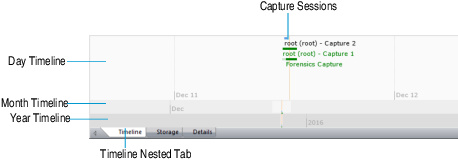
Here are some useful notes for using the Timeline nested tab:
• Capture sessions are represented with a horizontal green or blue bar and the name of the main parent capture. Simply click a capture session to view its data within the Timeline graph above.
• Only one capture session at a time can be selected and displayed in the Timeline graph.
• A capture session that is highlighted with an orange vertical bar indicates it is currently selected. A capture session that has green colored text indicates it is currently active and is capturing packets.
• Capture sessions may be overwritten by another session in the same capture if the capture was created as a ‘continuous capture,’ and the session ‘wraps’ after exceeding the disk space allocated for the capture.
If a capture session ‘wraps,’ the horizontal green or blue bar appears with a lighter color to indicate that capture sessions were overwritten. Any data that is overwritten is no longer available for analysis.
• Drag inside a timeline band to view different points of time within the timeline band. The other timeline bands will move accordingly.
• Right-click inside a timeline band to quickly move to various points within the timeline. You can select from:
• Go to Current: Moves all three timeline bands so that the currently selected capture session is centered inside the display.
• Go to Now: Moves all three timeline bands so that the current time is centered inside the display.
• Go to Earliest: Moves all three timeline bands so that the earliest available capture session is centered inside the display.
• Go to Latest: Moves all three timeline bands so that the latest available capture session is centered inside the display.